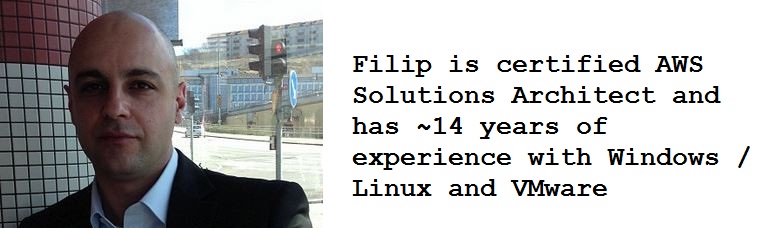Oh so many days and nights I have been struggling getting this to run smoothly.
There are many guides out there but no one of them is up to date.
I have so far experienced all types of errors and weirdness. I’ve tried to run on both MAC and Win10 with similar results.
So here is a basic guide for what tools you need:
(I will not list must have hardware like GearVR helmet and USB cords or how to put your phone in developer mode.)
1. Download and install Unreal Engine v4.10+
2. Download and install NVIDIA CodeWorks for Android 1R4
3. Generate and download OSIG file for your device at Oculus and place it in /Engine/Build/Android/Java.
These are the steps to make your UE VR project to work on Android:
1. Create a new project in UE and head to plugins -> Virtual Reality and make sure the libraries and GearVR are enabled. (SimpleHMD for previewing in simulator.)
2. Head to Project Settings in the Main Toolbar. From there go to supported platforms and enable Android.
3. Scroll down to Platforms and pick Android.
4. Click the Configure Now button.
5. Change Minimum SDK version field to 19.
6. Further down enable “Configure the Android/Manifest for deployment to GearVR”.
7. Go to Platforms – Android SDK and point each of them to corresponding SDK. They are all in same folder (default is c:/NVPACK)
8. Set SDK API Level to latest.
You should now be able to start building own games for your Samsung gear.
Things to remember and check when you experience errors:
* Folder permissions for where you put your build or where you are creating the packages.
* If you copy or clone a project and update your UE engine, make sure to rebuild it.
I will update this guide when I have released my first game, its not always very straightforward and more times very annoying, but giving up is not an option. 🙂